 To compare your charges against
those of other facilities
To compare your charges against
those of other facilities
From the main menu select Tools > Active Info.
Select the Comparative Pricing tab.
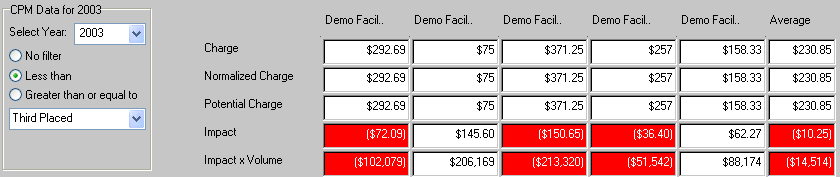
For each facility, the following information is shown for the current charge item:
- Charge — shows each of the chosen facility’s price for the current charge item.
- Normalized Charge — shows the facility’s price adjusted by removing the effect of the facility’s wage index.
The wage index applied is that which was valid for same period the Comparative Pricing data wascurrent.
- Potential Charge — applies your own facility’s current wage index to the normalized charge, showing what you could be charging if you adjusted your price to be equivalent to that of another facility.
- Impact — the difference between your current charge and the potential charge. A red highlight here means that you are currently charging less than this facility.
- Impact x volume — the total impact of changing your current charge to the potential charge, based on the number of items you are billing for. A red highlight means that you are currently charging less than this facility.
If a charge item is not in use at a particular facility, it is shown as a $0 charge.
For some charge items (for example those with missing or invalid CPT codes), no comparative pricing information will be available. In this case,the following message is shown on the Comparative Pricing tab: “No Comparative Pricing Information available for this Charge Item.”
 To modify your charge to match one of those
shown
To modify your charge to match one of those
shown
Right-click on the appropriate Charge, Normalized Charge or Potential Charge fields and select Apply... from the popup menu.
 To filter items based on how
their charges compare to those of other facilities
To filter items based on how
their charges compare to those of other facilities
- In the Filter Setup area, choose one of the filter types: Less than or Greater than or equal to.
- Choose an option from the drop-down menu, where:
Average — The average price from the five facilities.
Facility1... Facility 5 — compare your charges against those of a particular facility. For example, choose Less than Facility 3 to show only those charge items that are less expensive at your facility than they are at Facility 3.
First Placed... Fifth Placed — Where, “First Placed” means the facility that is charging the highest rate for a particular charge item. “Fifth Placed” means the facility that is charging the lowest rate.
For example, choosing Less than Third Placed means that a charge will only be shown if it is less expensive than the third highest charge.
 Tutorial Comparative Pricing
Tutorial Comparative Pricing